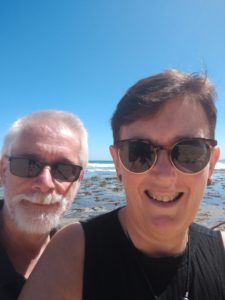In my previous post on how to secure your home network I focused on how to secure your router to reduce the threat to your network. In today’s post I look at what we can do about our own behavior (and other users on our network) to further reduce the risk of breaches of our home network.
Tip 1 – You are in control – This is the most important and effective tip – Do not click on links or open attachments in unsolicited emails. Do not visit “dodgy” websites – you know the ones. Those that come looking for you, and generally have something to do with XXX stuff and gambling in particular. Or they may be offering things like expensive software for “free”. Do not believe the offers that are too good to be true – because they are almost always too good to be true. “You have won a million dollars – just enter all your details here.”
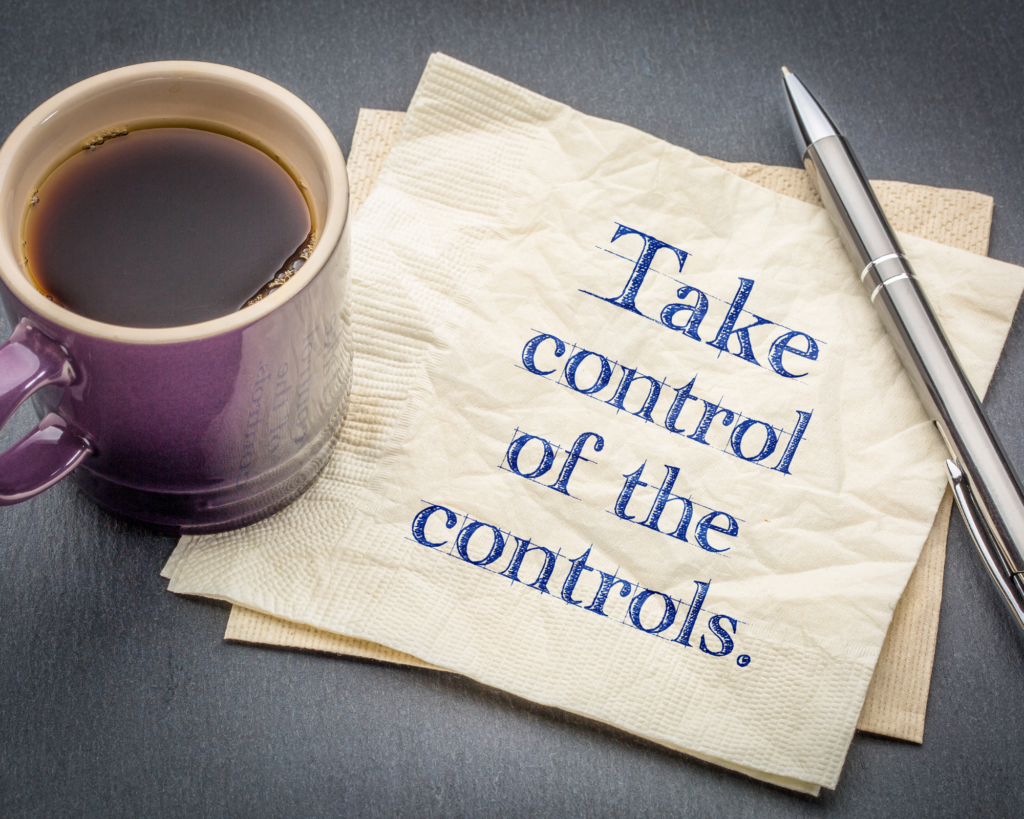
Tip 2 – Check that your device’s operating system’s built in Firewall is turned on, and ensure you have protection from malware and viruses on each of your connected devices. As a minimum you should have Windows Defender or iOS XProtect active as a defence against malware.

Tip 3 – Use a non-administrator (or standard user) account for your everyday computing activities. By not using an administrator account you are preventing hackers and malware from being able to make significant changes to your system. Running as an administrator, an exploit can more easily take control of your computer system and install malicious software or delete or change files.

Tip 4 – Data and OS back up. Stuff happens. Your hard drive may fail, or you end up with ransomware (thanks kids or dad or…). Back up your data and OS, both locally (i.e. a copy at home where you can easily access it) and also remotely – that is, NOT at home. The remote copy should ideally also include a separate cloud copy.

Tip 5 – Lock your computer (Windows – Windows key + L; iOS – Control + Command + Q) when you are not using it. If someone with bad intentions (or is just curious) has physical access to your computer, and it is not locked, they can make changes to your system or files, particularly if you use an administrator account for your everyday computing (see Tip 3).

Tip 6 – Turn on and use multifactor authentication where it is available. This will provide another level of defence against those who want to access your devices, systems and personal data.
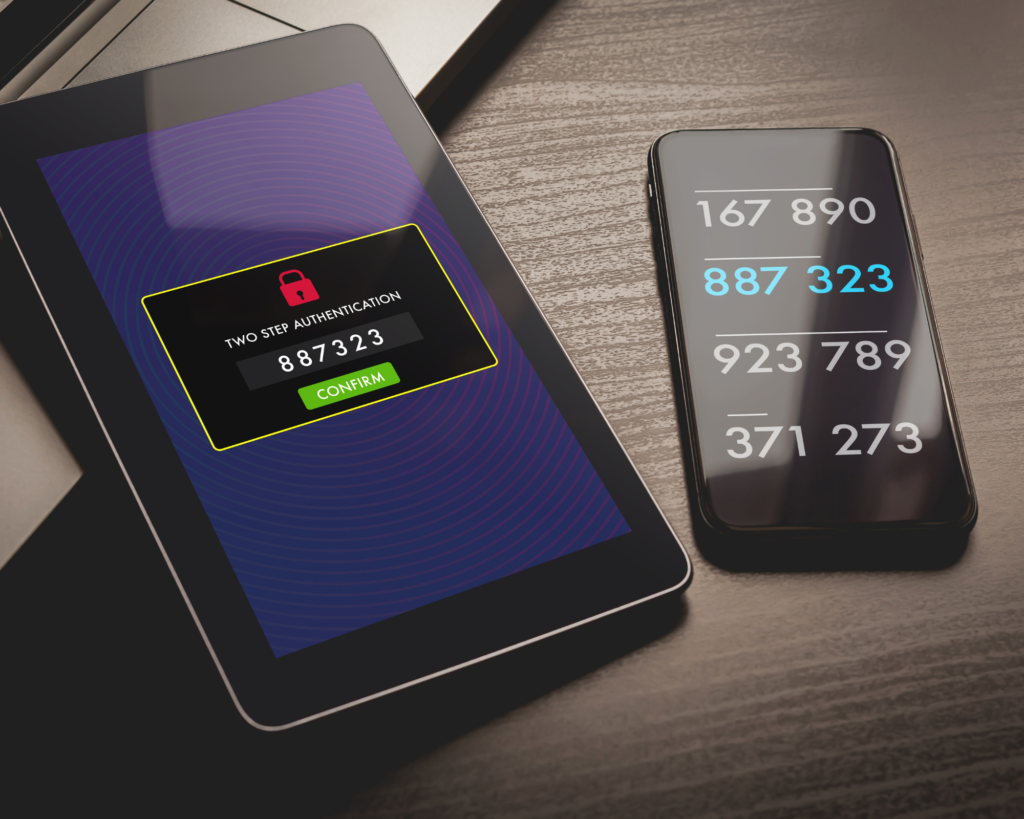
Tip 7 – Removable data (i.e. USB sticks and memory cards) – turn off auto run in your computer’s settings, limit use to known sources (do not use any given to you as a “marketing gift”) and scan for malware before data transfer.

Use these tips, along with those in my previous post (insert link) to improve the security of your home network, devices and personal data.
Let us know about any further ideas you have on home network security in the Comments section.
What Next?
We hope you will join us at Helpful by Nature by subscribing to our email list. We would love to hear from you, take your questions and provide answers if we are able.
Until next time,

Andrew (and Gillian)